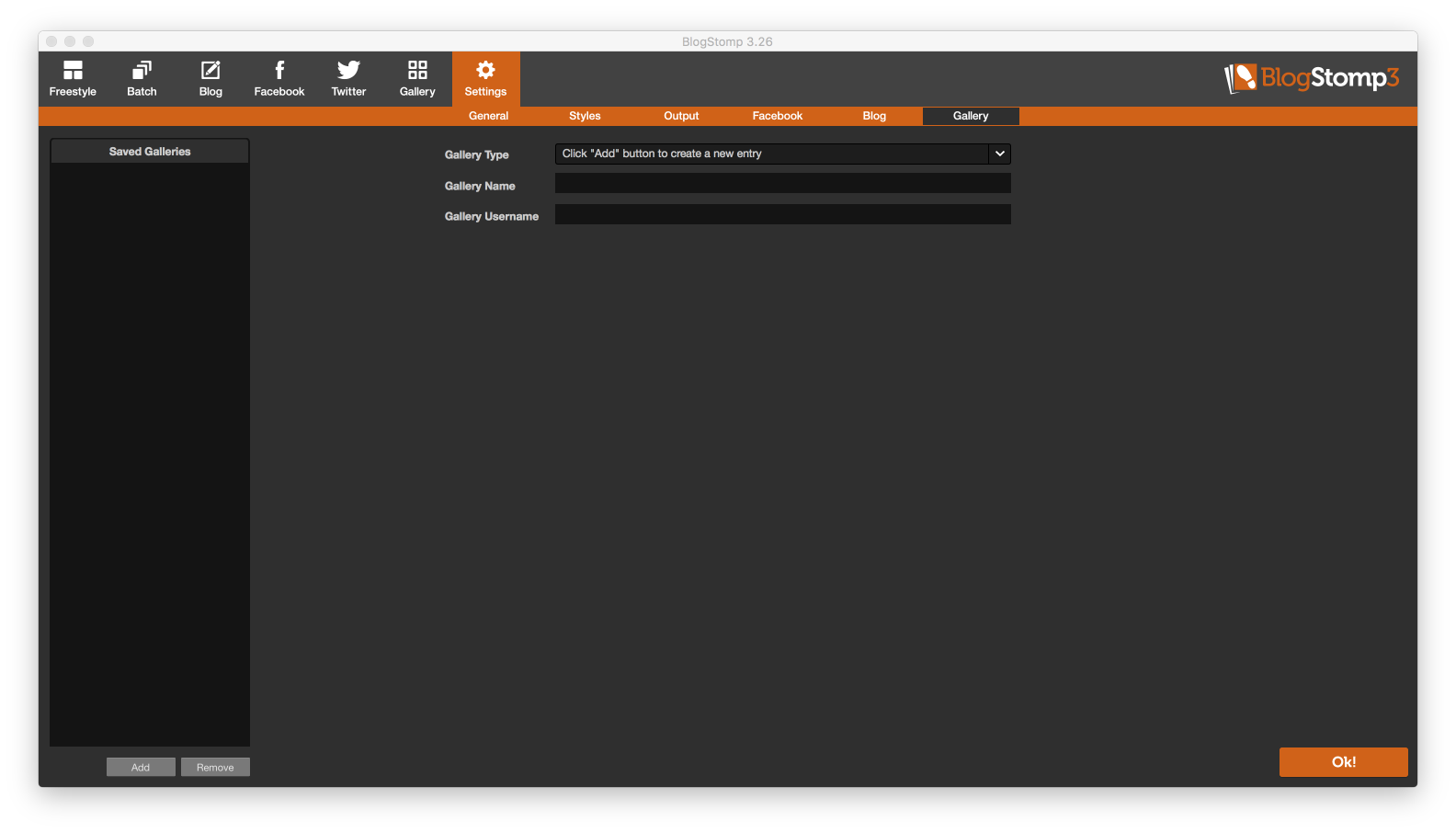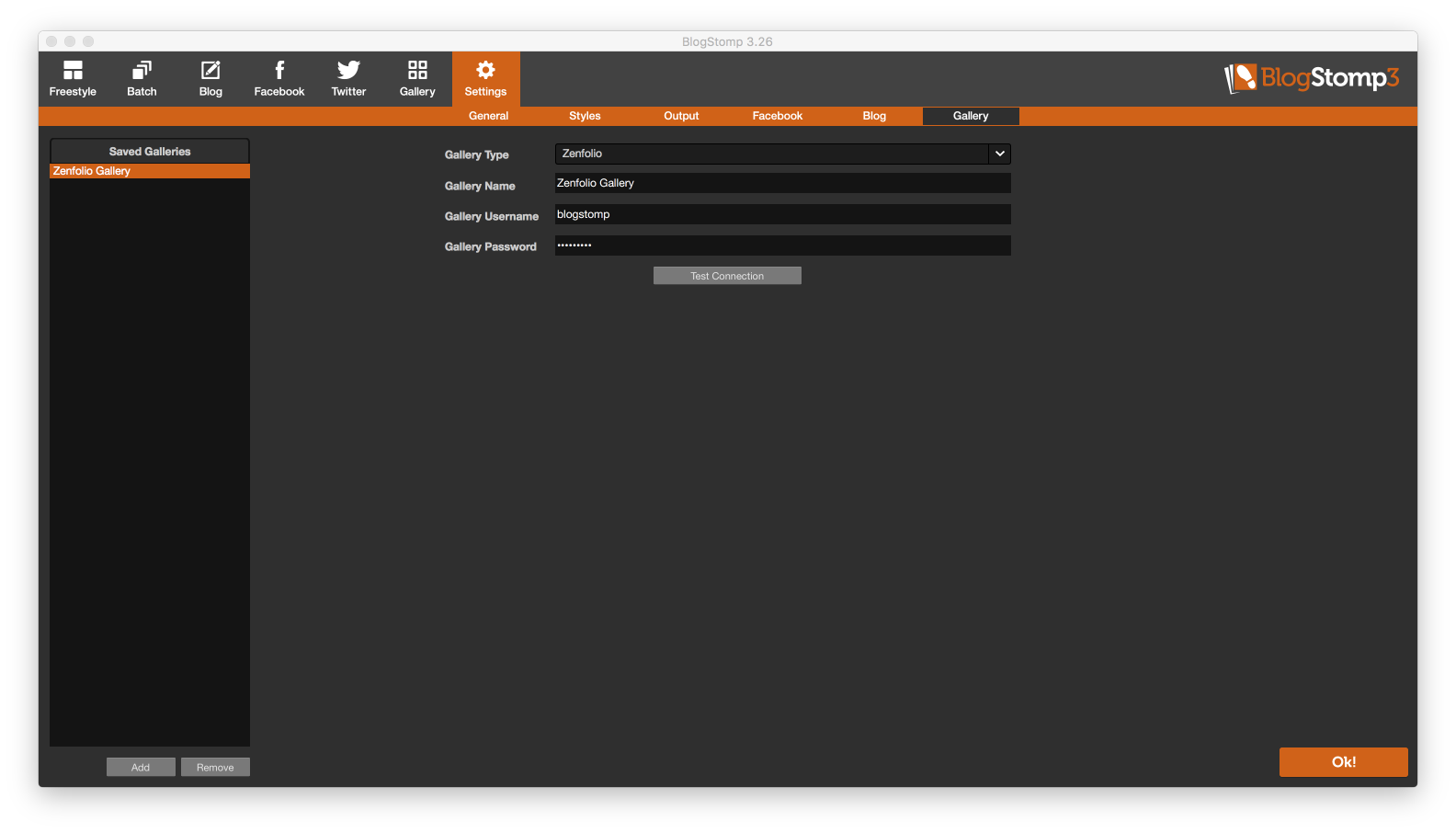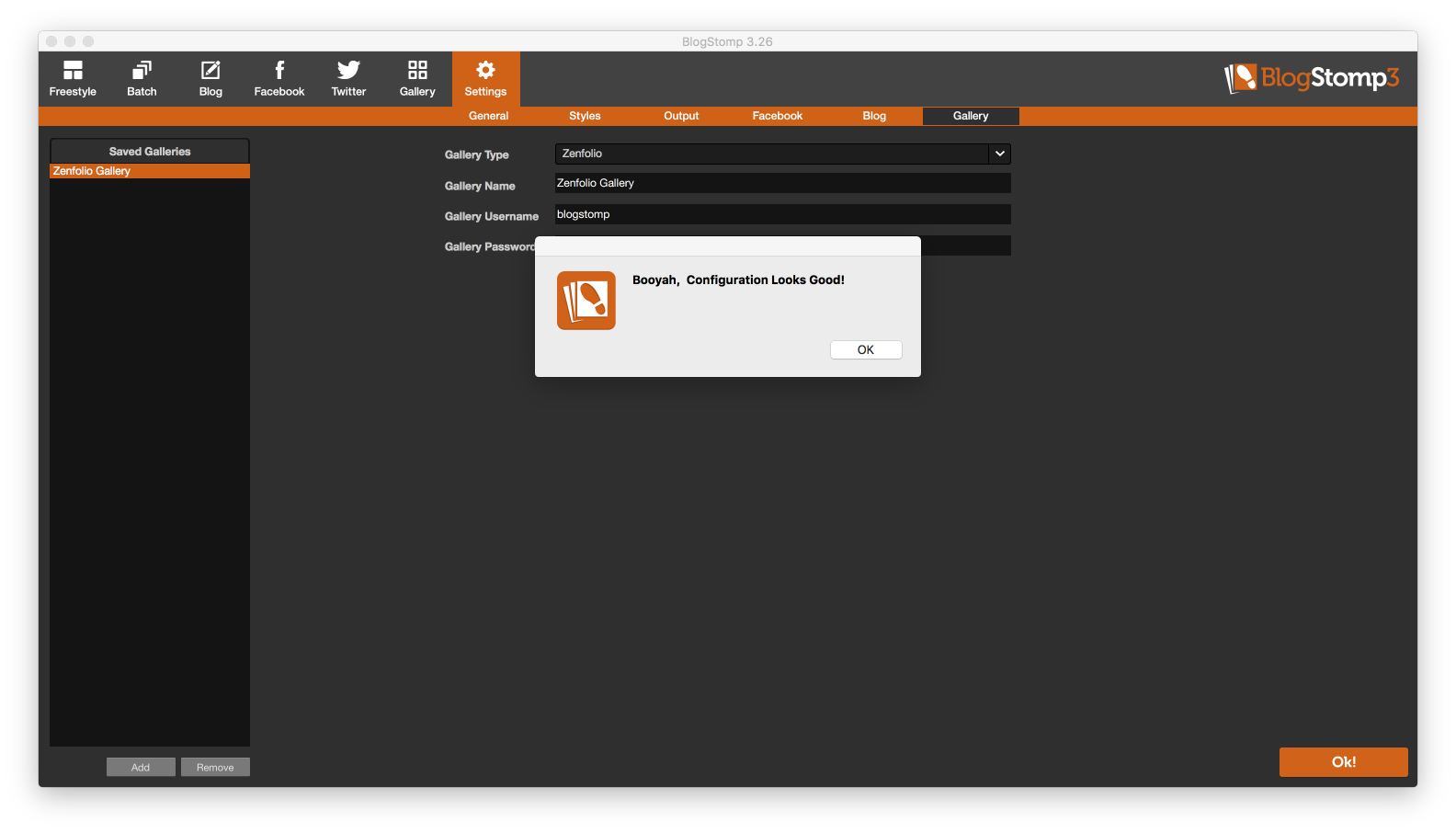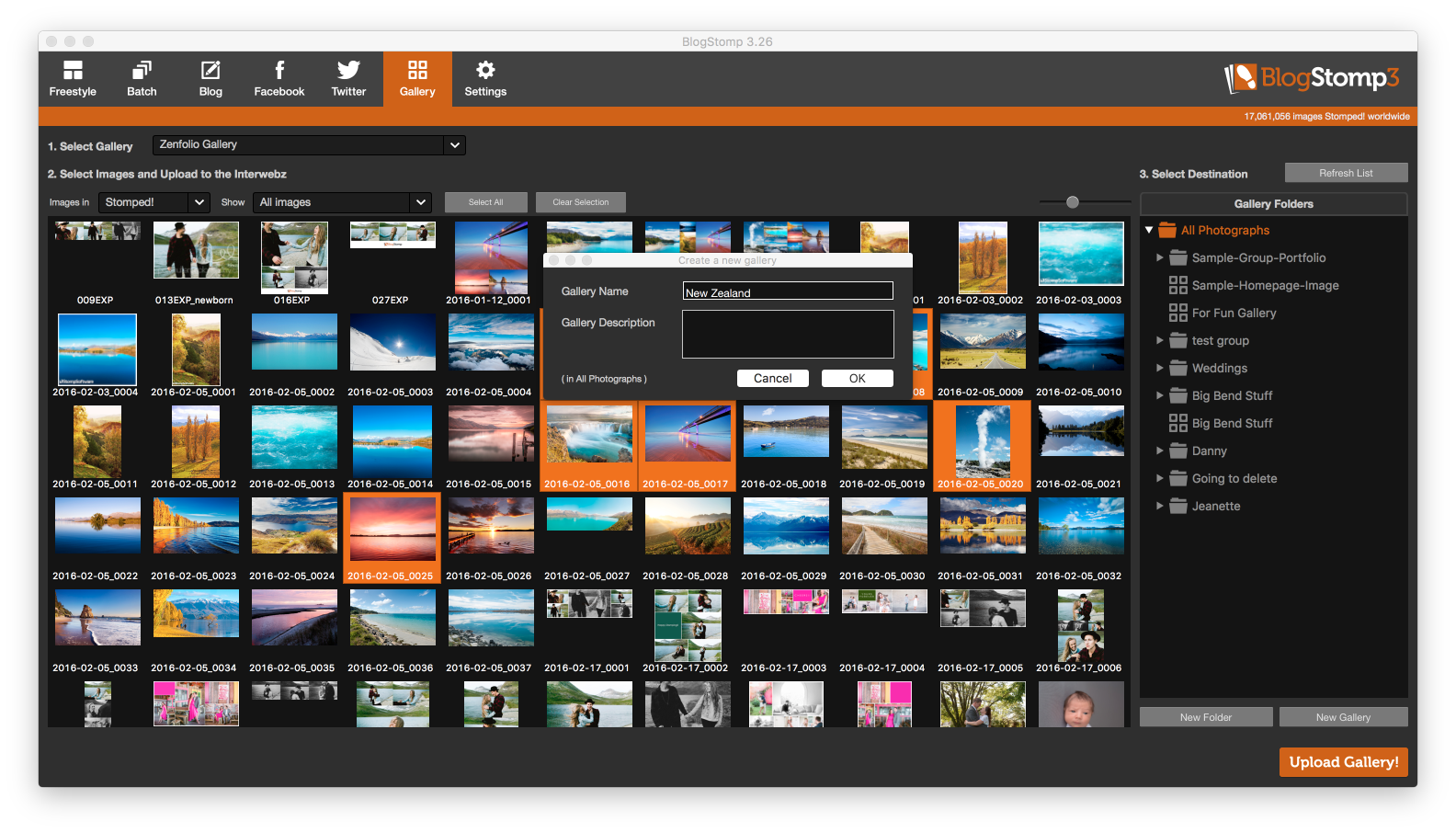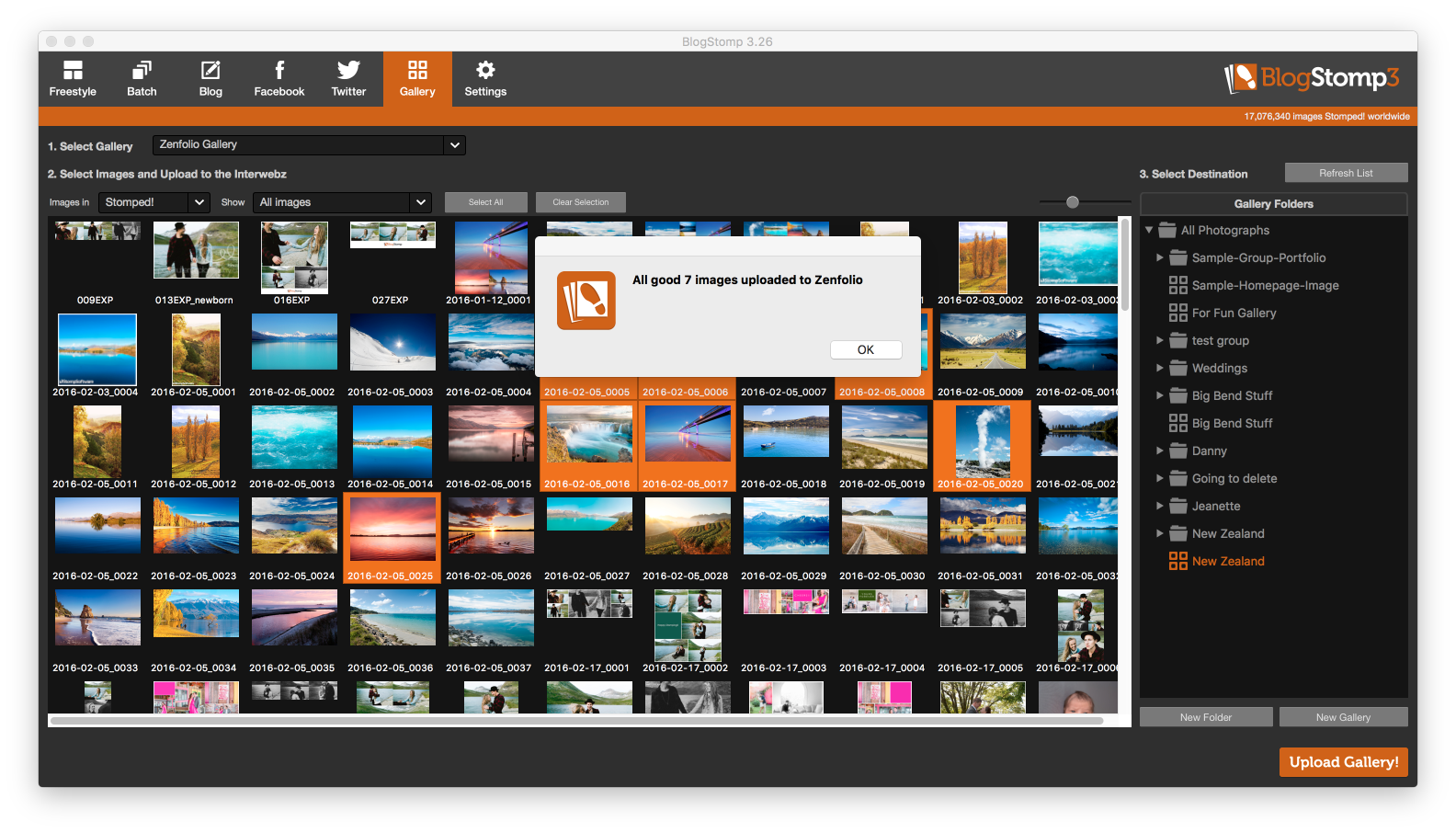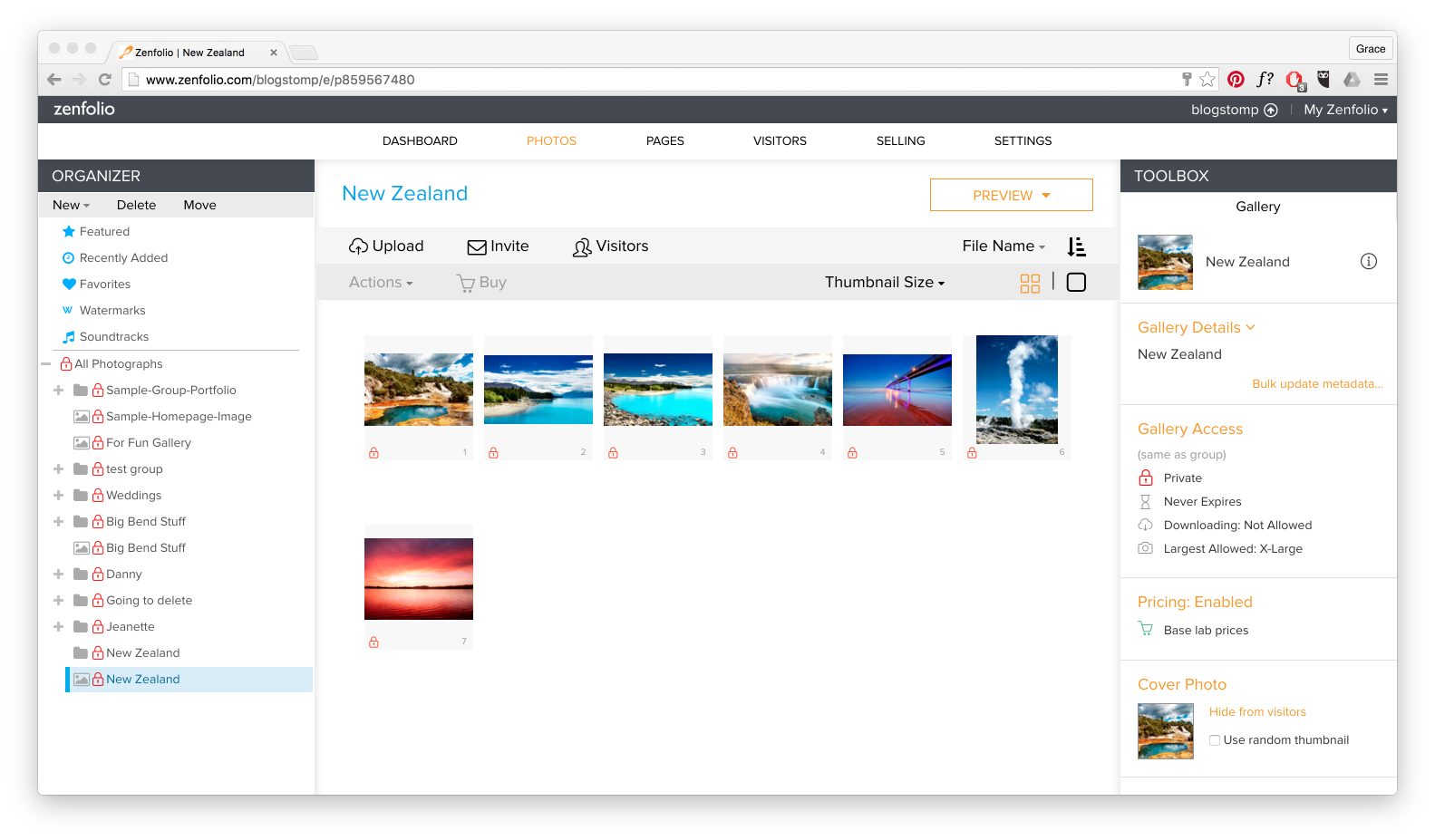Upload to your Zenfolio gallery from BlogStomp
BlogStomp is no longer our flagship blogging software, as we have replaced it with Storytailor.
We are still supporting the BlogStomp software and its users, but BlogStomp is no longer available for purchase. Learn more about Storytailor HERE.
Now you can upload a gallery directly from BlogStomp 🙂 Let’s get this show on the road!
To add your Zenfolio gallery to BlogStomp go to Settings > Gallery.
In the bottom left hand corner click “Add”. Select “Zenfolio” from the Gallery Type dropdown menu. Enter a Gallery Name if you wish or leave it as Zenfolio Gallery. Type in your Gallery Username and Gallery Password (no cursor will appear in this box but just start typing 🙂 ). Click “Test Connection”.
If all is correct you should get a “Booyah” message 🙂
Back in your galleries tab under “Select Gallery” your Zenfolio gallery will now appear. From here you can choose the photos you wish to upload, choose to add them to an existing folder or gallery or create a new one. For a new folder or gallery you must be in the “All Photographs” first.
Next you get to upload to your gallery!
Happy Stomping!!
Still can't find what you're looking for? We're here to help