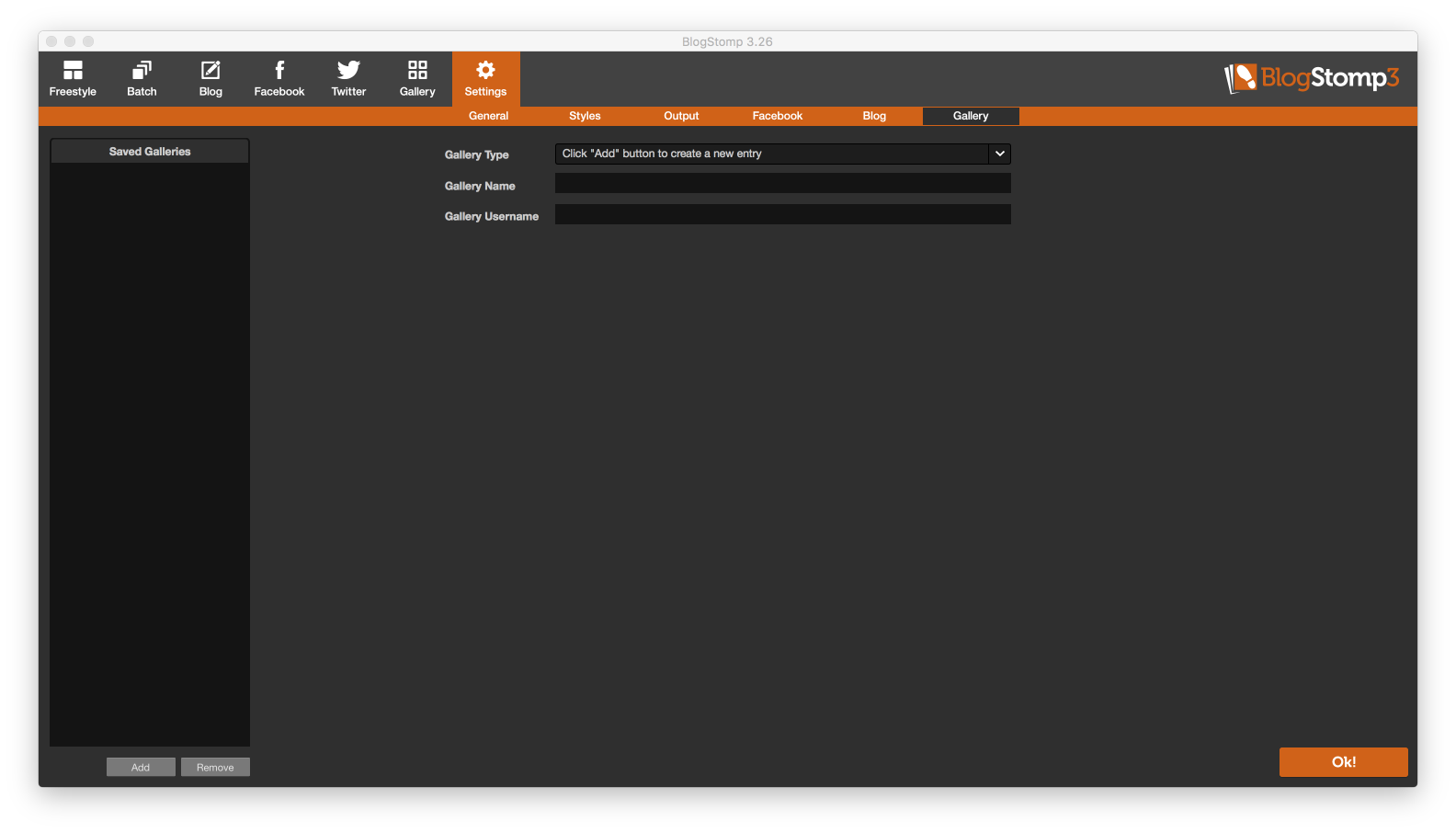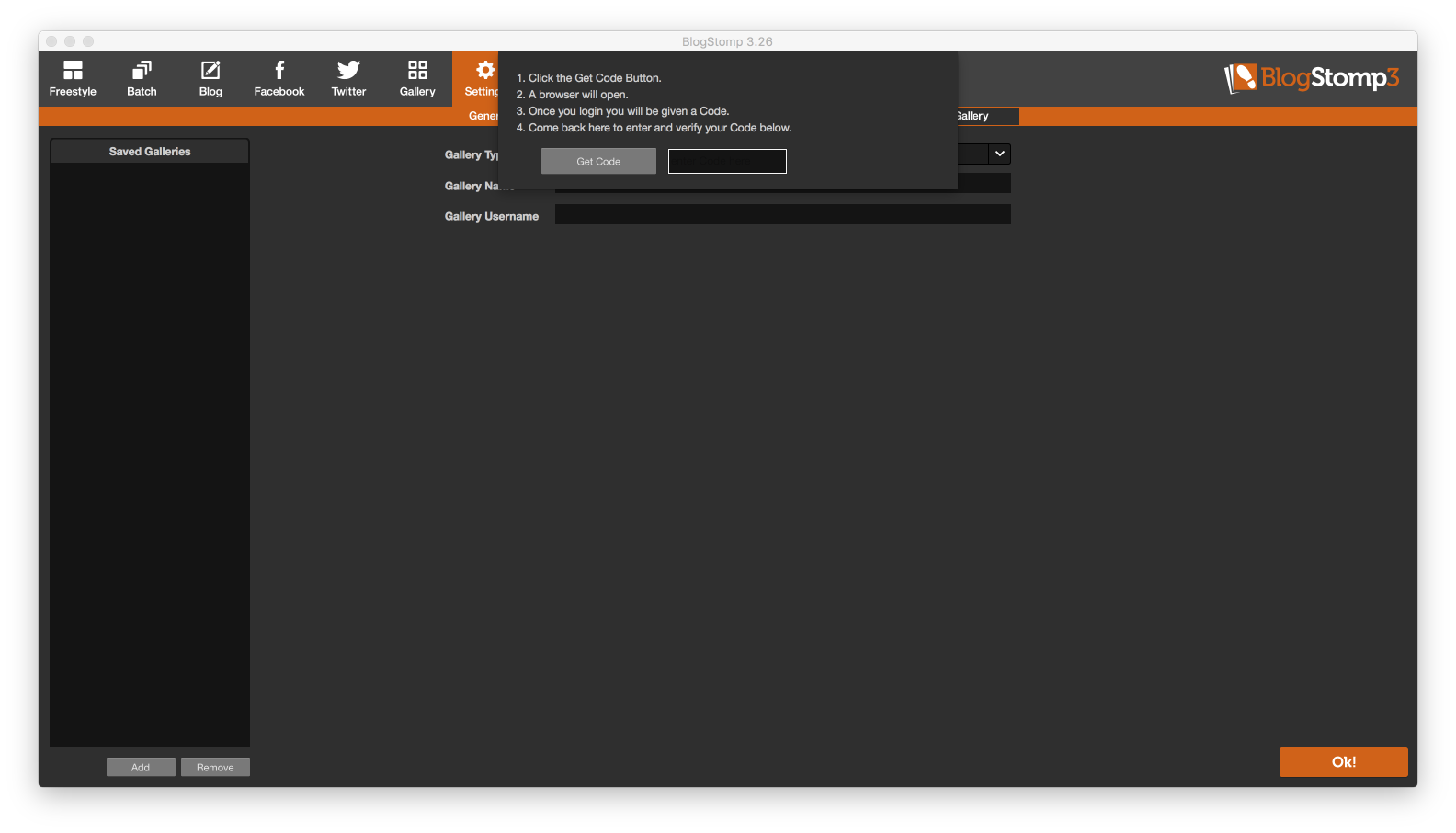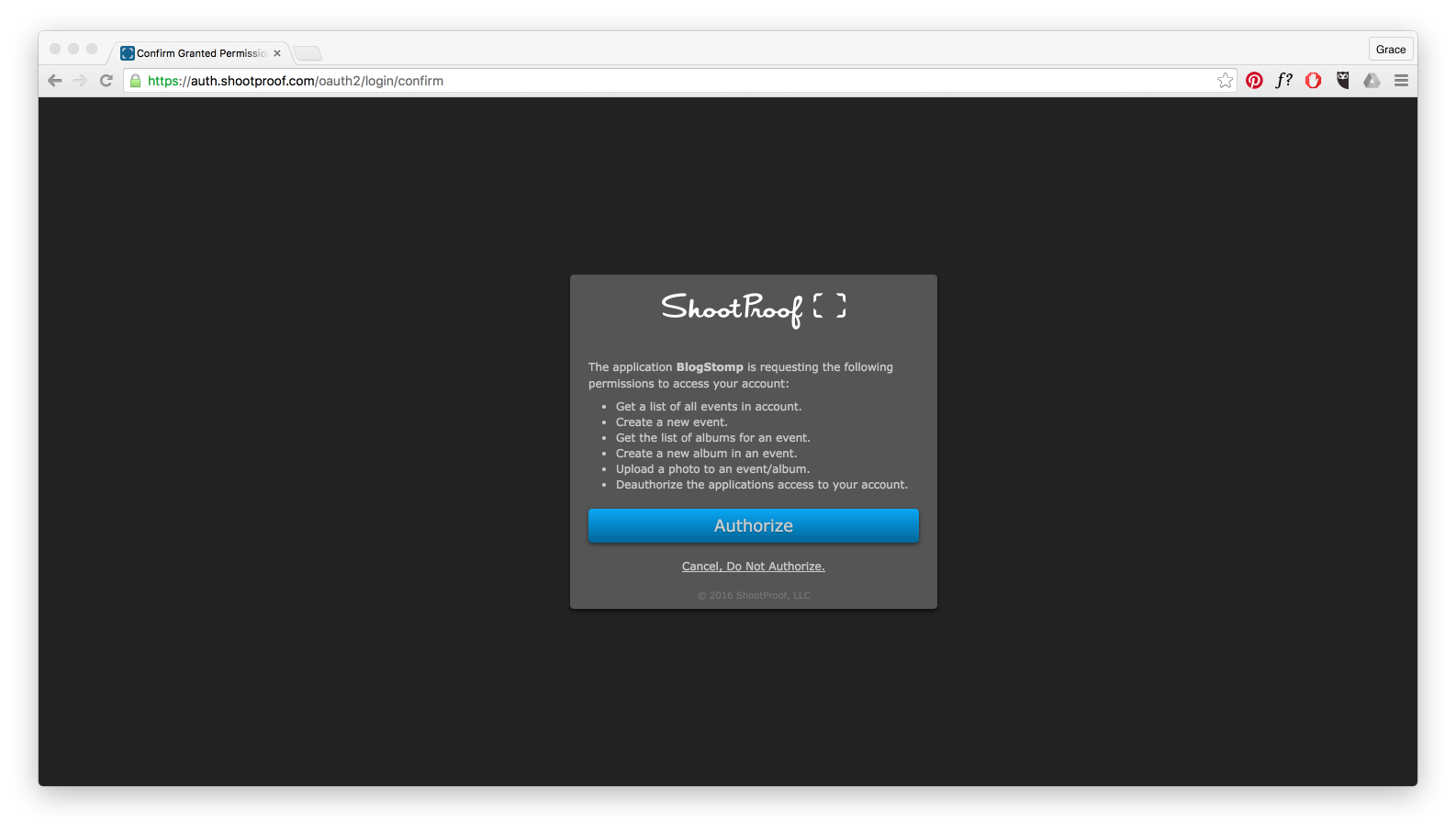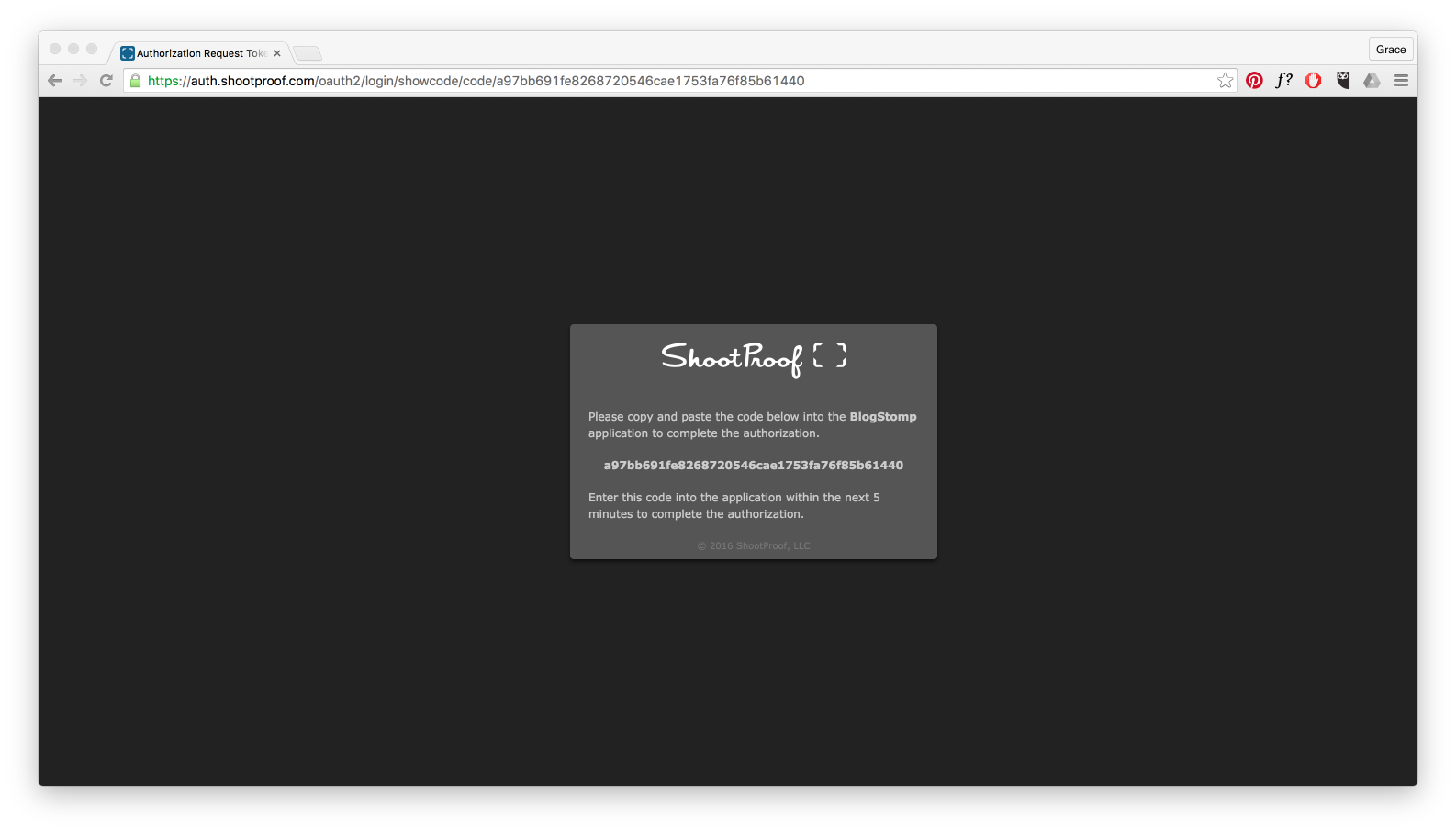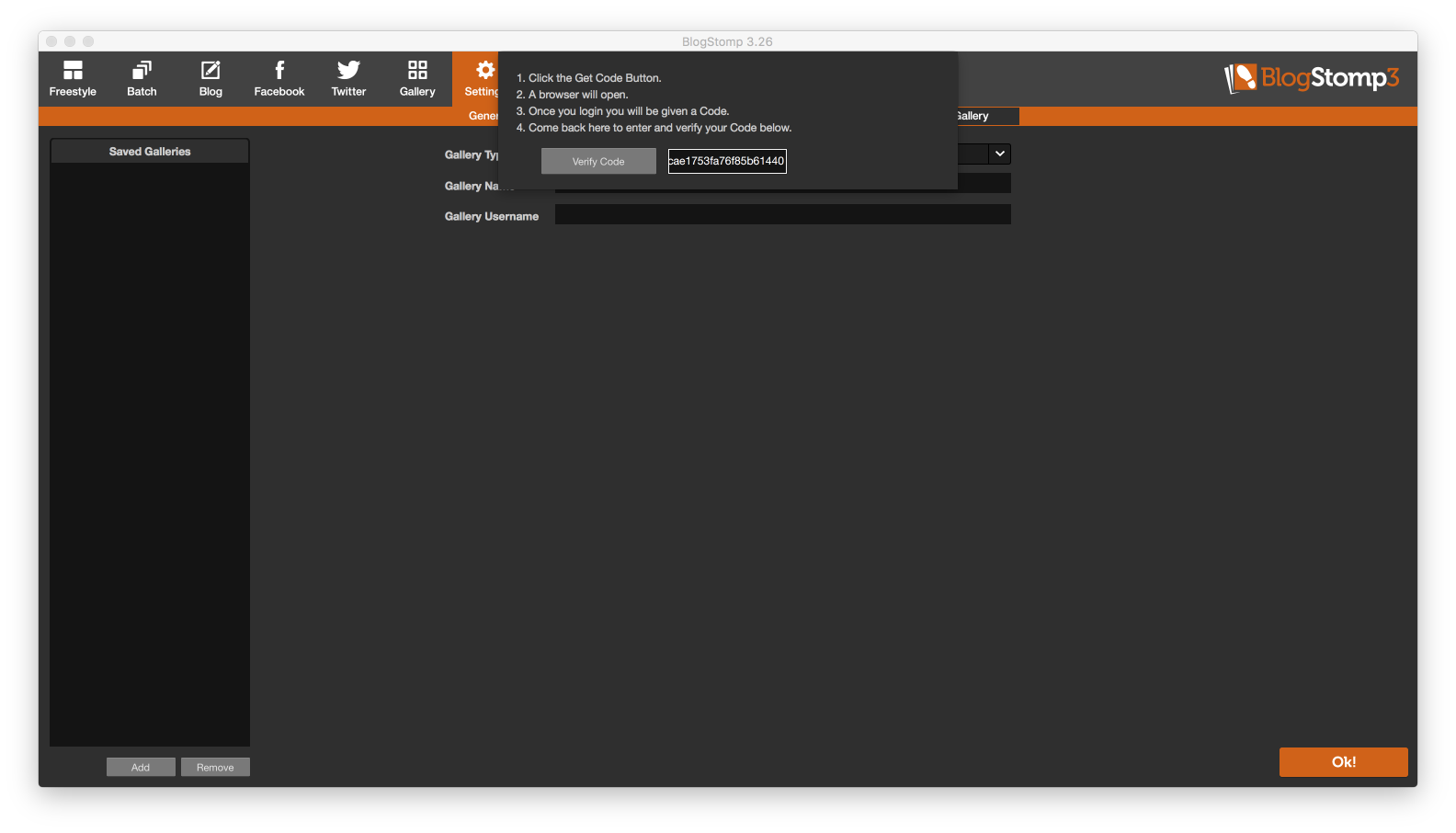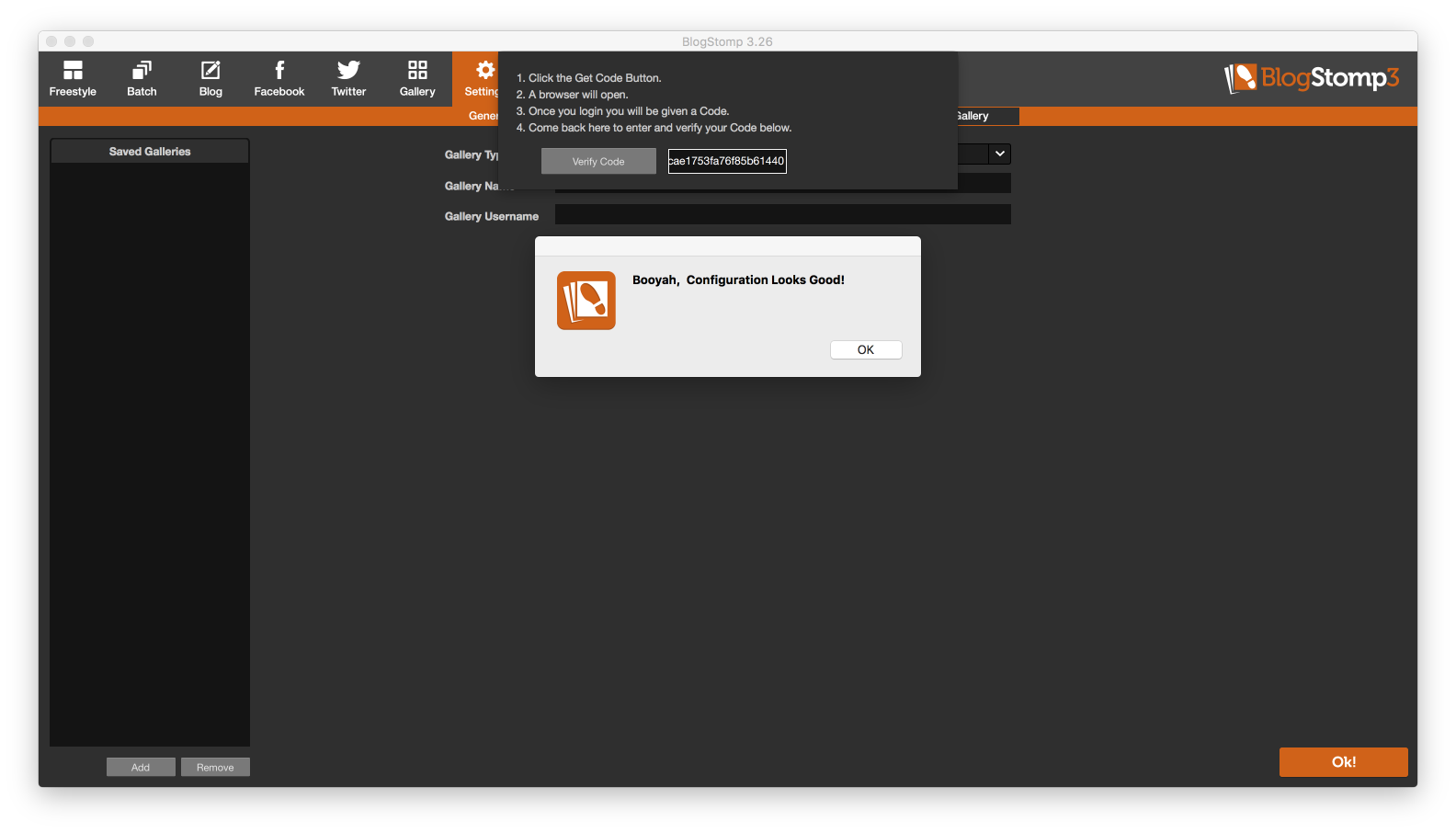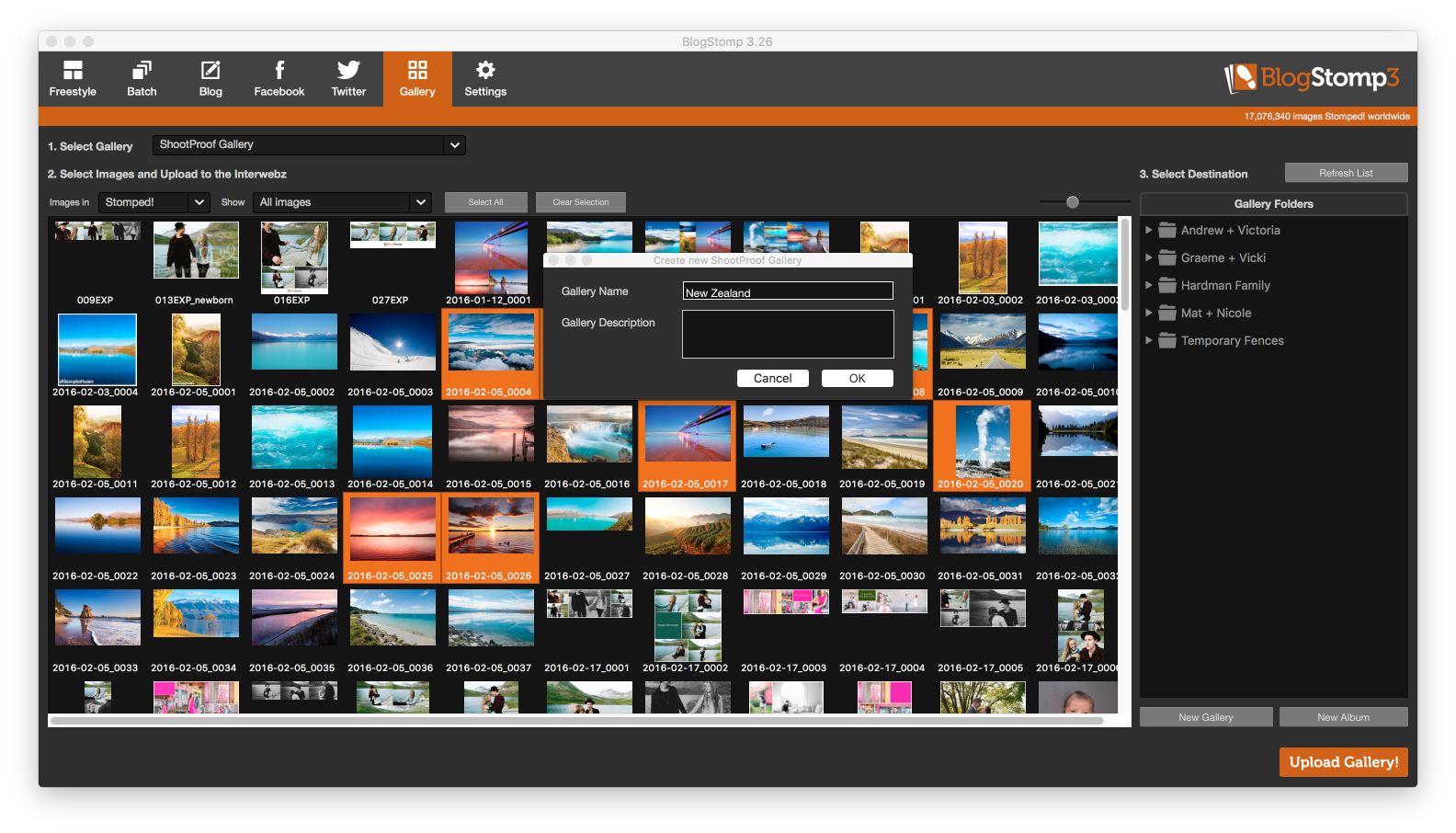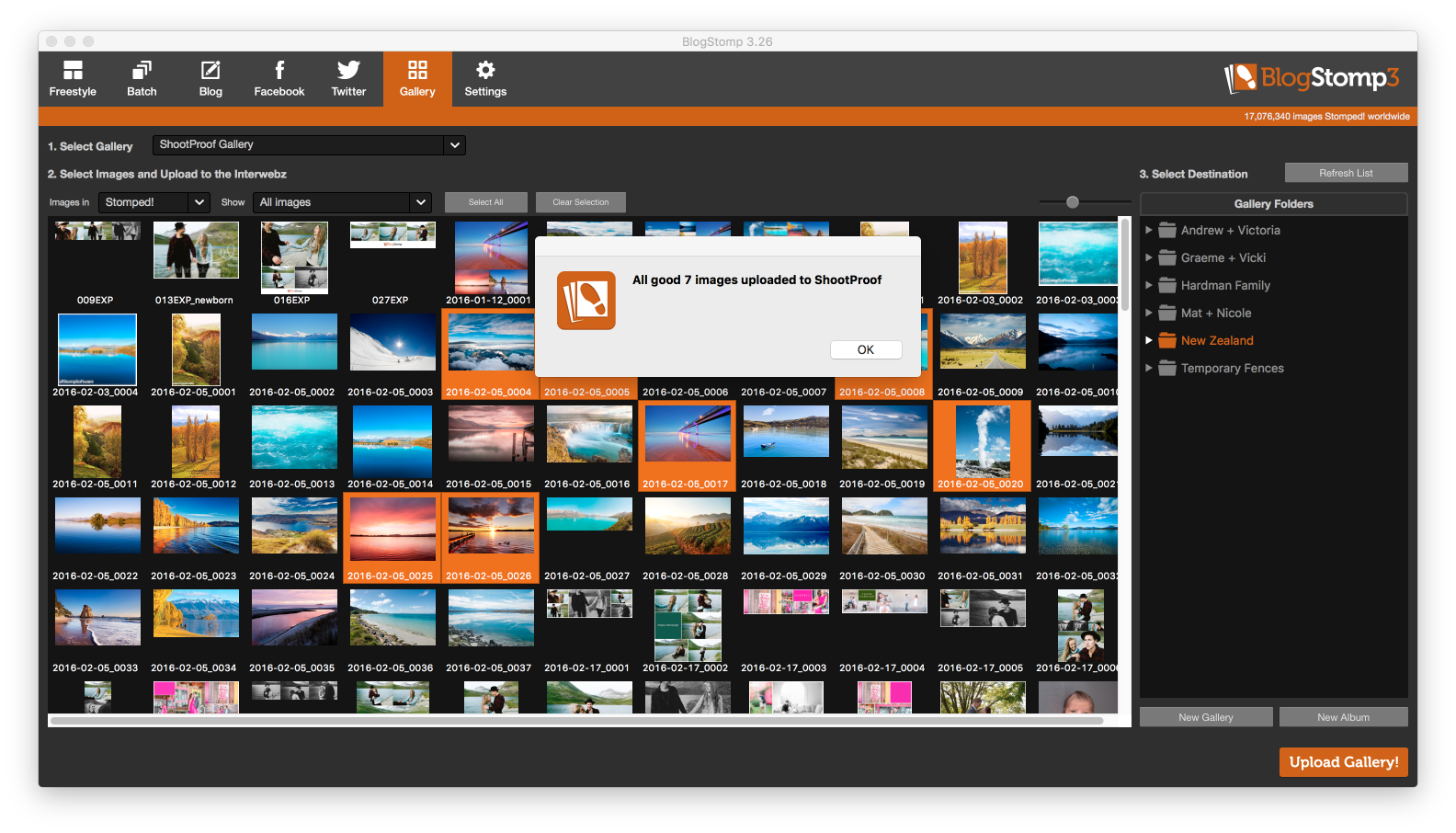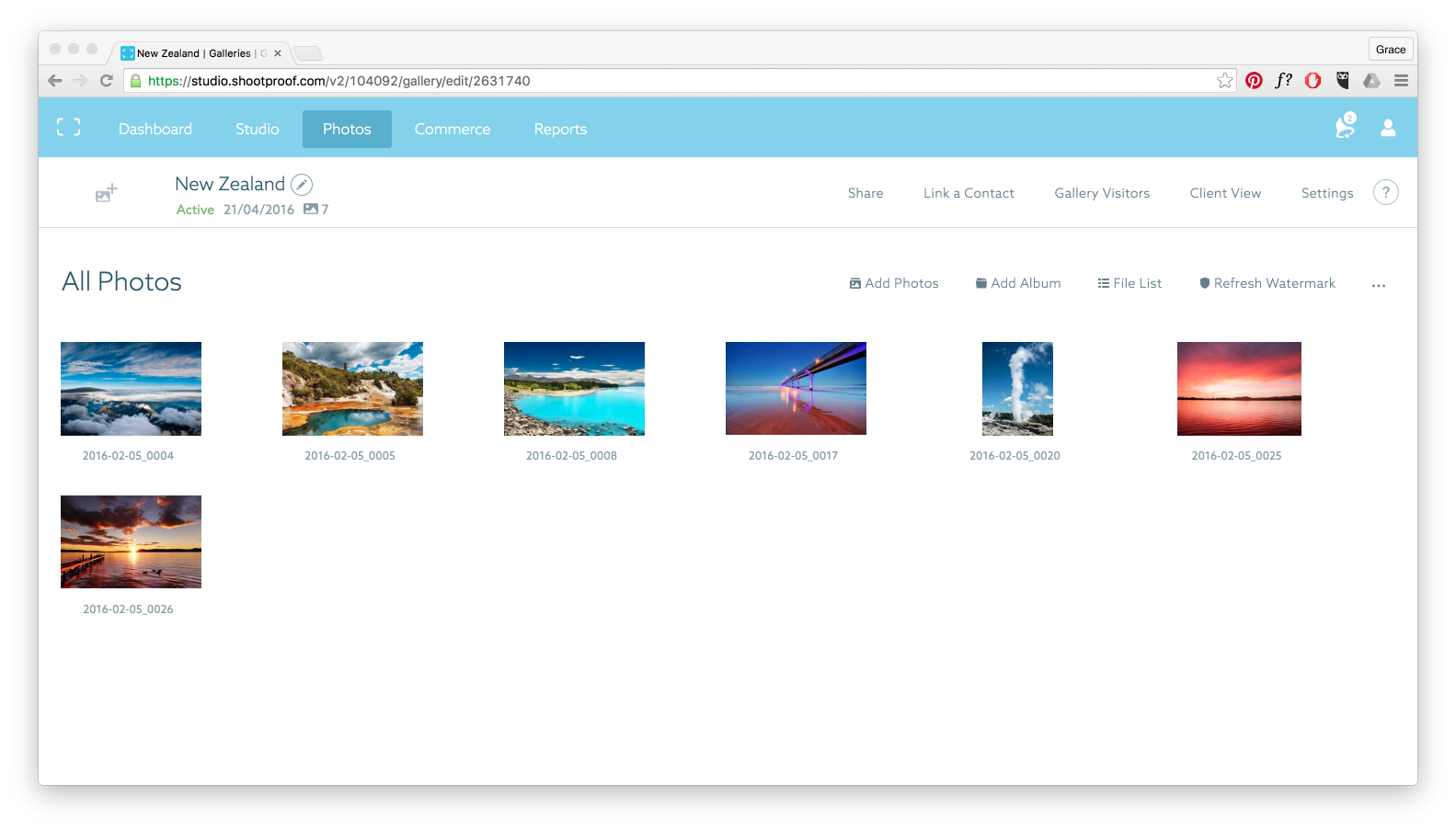Connecting BlogStomp to your ShootProof galleries
BlogStomp is no longer our flagship blogging software, as we have replaced it with Storytailor.
We are still supporting the BlogStomp software and its users, but BlogStomp is no longer available for purchase. Learn more about Storytailor HERE.
Now you can upload a gallery directly from BlogStomp 🙂 Let’s get this show on the road!
To add your ShootProof gallery to BlogStomp go to Settings > Gallery.
In the bottom left hand corner click “Add”. Select “ShootProof” from the Gallery Type dropdown menu. Enter a Gallery Name if you wish or leave it as ShootProof Gallery. Click “Test Connection”. A window will appear next where you need to follow those instructions to get a pin. Click “Get Code”.
A browser window will open, sign into ShootProof. You will then need to Authorize BlogStomp.
Once you click “Authorize” you will be given a CODE to enter into BlogStomp.
Copy and paste the code from the web browser into BlogStomp and click “Verify Code”.
If all is correct you should get a “Booyah” message 🙂
Back in your galleries tab under “Select Gallery” your ShootProof gallery will now appear. From here you choose the photos you wish to upload, you can add them to a current gallery or create a new gallery. If you would like to use albums you can upload to those inside a gallery as well 🙂
Once you’ve decided, select your gallery or album and click “Upload Gallery!”.
Happy Stomping!!
Still can't find what you're looking for? We're here to help